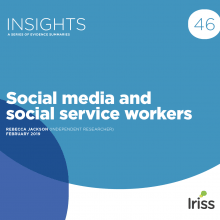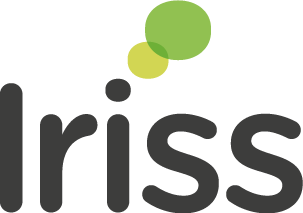During 2012-13 Iriss, in partnership with the SSSC ran a series of workshops for people involved in designing or delivering learning.
Why?
The Knowledge Management Strategy for the social services recognises that web-based tools - social bookmarking, Twitter, newsfeeds, Google search and Facebook - are now widely used for communication, collaboration and learning.
Building web-based tools and techniques into your daily routine requires little or no technical skill and most are surprisingly easy to master. Because these tools tend to be classed as 'social media', their use in the workplace is frequently restricted if not barred. But, as noted in a report commissioned by the Carnegie UK Trust (Charman-Anderson, S, 2010) social media is experiential:
it is difficult to fully understand social tools until one has participated and experienced them for oneself. Unlike basic computing skills, such as word processing or spreadsheet manipulation, the core understanding required to make good use of social technologies is cultural, not procedural.
These workshops offered the hands-on practical experience and encouragement that people need if they are to exploit the potential of social media. In fact, in the context of learning and development, we prefer the term 'personal knowledge management' to social media:
People who can seek new information, make sense of it, and share it with their colleagues, will be an asset to any work team. However, they need access to their learning networks while at work, and this is often a challenge. Reduce these barriers, and support PKM [Personal Knowledge Management] practices, and the organization will benefit.
(Harold Jarche: Supporting workplace learning)
We introduced tools for finding, creating, organising and sharing web-based resources: RSS news feeds, social bookmarking and Twitter; Audioboom, Garageband and Soundcloud to create and share podcasts; and Youtube and Vimeo for video sharing.iTunes U offers interesting possibilities for creating and sharing courses via iPhones and iPads.
The intention, however, was not to provide detailed instruction in the use of these specific tools but rather to introduce new ways of doing the things we have always done (find,create, organise, list and share information), leaving participants stimulated and confident to try out new tools and use their own creativity.
If you have an iPhone or iPad you can find the course outline and links to further resources on iTunes U. The enrol code is EFB-PYK-WW2. Follow this link on your iPhone or iPad https://itunesu.itunes.apple.com/enroll/EFB-PYK-WW2
To create courses for iTunes U sign up to Course Manager https://itunesu.itunes.apple.com/coursemanager/
Help Access and manage courses online with iTunes U
Please contact us if you would like to find out more about building these tools into your daily work.
The Workshop
What is RSS and why should I be interested?
Q: Ever wondered why some people seem to know what's happening and what's new?
A: They might be using RSS (or Twitter).
RSS enables you to receive a stream of information from websites without visiting them. It's much easier understand by watching this video introduction: RSS in Plain English from Commoncraft.
To read your RSS subscriptions you need:
- A Reader - When we ran these workshops we recommend Google Reader because it was simple and bundled with Gmail (google mail) accounts. Unfortunately Google retired reader in summer 2013. But there are many alternatives which work just as well if not better. Try Feedly for starters. If you have already set up your feeds in Google Reader, don't worry: Google and whichever new reader you choose will tell you how to migrate.
- Subscriptions. When you click on an RSS feed and add the feed to your reader this is called 'subscribing'. Note 'subscribing' doesn't mean you have to pay.
Set up some subscriptions by going to the Iriss website and subscribing to our feeds.
What is social bookmarking and why should I be interested?
Some people are remarkably efficient at finding things on a cluttered desk. Apparently this is because we humans generally have a good photographic memory which helps us keep track of printed objects: pages in a magazine; documents piled on the desk; books on a shelf and so on.
In the digital world, this visual context is missing, so it's harder to keep track. However, there are tools to help us: Instapaper is a 'read later' service. When you land on a web page that is interesting, send it to Instapaper. This is analogous to a pile of papers on your desk. Go to Instapaper and you can organise the pile into categories, or throw away the ones you no longer want.
If you want a bit more in the way of organising and sharing, you need to look at social bookmarking. Social bookmarking keeps your bookmarks, or favourites, on a website so that you can find them on any computer. And, because it is a website, it has a web address (eg http://delicious.com/myname) which you can share it with others. There are several social bookmarking services available but we will use Delicious as our example.
The best way to find out more is to watch another video from Commoncraft Social Bookmarking in Plain English.
Exploring social bookmarking
Here is an example of how social bookmarking can save you time in everyday life: a friend asks you to recommend good places to eat in Glasgow.
Here's the old way: you find the websites for your favourite restaurants, cutting and pasting the URL for each into an email or a Word document. Then you remember another good place, so you add it to the list and send another email. A few weeks later your friend emails to say 'Hey would you mind sending me that list again - I think I deleted your email'. You hunt for the email and send it again, remembering that you also sent some other emails with supplementary suggestions. There are a lot of steps in this process, and a lot of PAIN.
Here's the new way
- Find the website of a favourite restaurant and click the 'add to Delicious' button that you installed on your browser toolbar.
- Add a few tags to describe the website, eg restaurants, Glasgow.
- Repeat this for all the restaurants you want to suggest.
- Now go to your Delicious account and click the tags 'restaurants' and 'Glasgow'.
- You now have web page listing restaurants in Glasgow.
- Send your friend the URL (address) of this page.
- Whenever you think of another restaurant, just add it to Delicious and tag it.
All your friend has to do is keep a note of the address (using Delicious, or his/her preferred social bookmarking service). And this information will be easy to find when someone else asks the same question. Much easier!
Learning points
What you are really doing is creating a website which will be dynamically updated every time you add a new bookmark. You can of course do this for any topic: it could be places to visit, product reviews, holiday destinations, government policy documents, reports etc.
The important thing is to tags to describe the sites you are bookmarking: these allow you create lists based on these tags. Whenever you add a new tag the site is updated. It's what we've always done: make lists and share them. But this method is quick and easy.
Now go to Delicious to set up an account, and start bookmarking your favourite sites.
Tip: Go to Tools at the foot of your Delicious home page and follow the simple instructions to drag the 'save on delicious' button to your browser toolbar.
Final point
There are several other 'read later' and social bookmarking services which you might explore. Note: Only you can see what you store on a read-later site whereas anyone can see what you store on your social bookmarking site. They all do roughly the same thing; it's a bit like choosing a car, bike or hi-fi - we all have our own preferences.
Read Later
Social bookmarking
The telephone can be used to make malicious calls, or to chatter idly for hours, or to phone emergency services, or to exchange important business information. Twitter is much the same in that we can use it to communicate the trivial to the serious.
Many organisations use Twitter to tell the world what they're doing: publishing a new report, running an event or looking for help or information. If you have a Twitter account you can 'follow' your favourite organisations and keep up to date with what's new (remember the question at the beginning of this course?). So, you don't have to tweet to use Twitter. You can just read what other people have to say.
If you want to participate you do this by Tweeting. Tweeting means writing something in not more than 140 characters and sharing it with the world. A word of caution: when we say sharing it with the world what we mean is sharing it with people who are 'following' you. That is, people who have decided you have interesting things to say. Until you have some followers, you aren't really taking to anyone.
A good way to start is to comment on Tweets from people or organisations you are following. Others will then see what a wise and clever person you are and will decide to follow you. But rather than trying explain it all here, why not check out Twitter's own guide to Getting started with Twitter. And once you've got a Twitter account, why not follow Iriss @irissorg?
Audio
Audioboom is great way to capture recordings of up to 3 mins and share them on the web, or via Twitter or anyway you like. A premium version is available for about £60/year that allows you create recordings of up to 30 mins. Here is a useful video introduction.
Soundcloud is a simple way to create, store and share longer audio recordings, and you can organise your recordings into group (albums).
Audacity is a widely used, free and simple editor for audio.
Garageband is an Apple app that is aimed mainly at musicians but you can use it to record and edit any sound. A warning: there are easier ways...
Video
YouTube is good for short videos but also look at Vimeo. The free account lets you do quite a lot but the plus and pro offerings won't break the bank.
Presentations
Explain everything is an easy-to-use iPad design tool that lets you annotate, animate, and narrate explanations and presentations. You can import your own video and still photography and illustrations. It costs $2.99.
Prezi is great way to build engaging and animated presentations. Go to the web site and see examples of what others have done.
Social Learning Handbook
Jane Hart of the Centre for Learning and Performance Technologies has produced a really useful handbook outlining how you can use many social media tools to support learning. The handbook is complemented by a website,New Workplace Learning
Jane has also set up the Social Learning Centre - a global online professional community for learning professionals (in both education and the workplace) to learn from their peers as well as leading industry practitioners and thought leaders from around the world in a number of different online, social ways, which includes online workshops, webinars, live chats. etc
Commoncraft 'Plain English' videos
Lee Lefever produces videos which explain various topics in Plain English, in about three minutes.
Have a look at his collection explaining social media. You can license them for classroom and training use, as we have done for the two we watched on this course on RSS and Social Bookmarking. But you can view them online free for evaluation purposes.
He has also published a useful handbook on The Art of Explanation.
Related Apps
The Scottish Social Services Council has developed two apps
- MKLS Getting Started with Mobile is an e-publication for employers in the sector to help them make the most of mobile learning or m-learning technologies. The Getting Started with Mobile app can be downloaded for free on the App Store.
- Health and Safety for Social Services Workers app for the iPad.