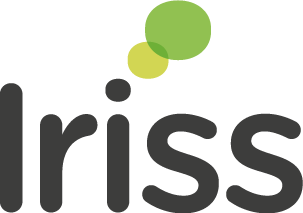When we upload a publication to the Iriss website, we try and make sure that the file format we use is both widely recognised and is accessible without the need to purchase additional software. The descriptions below should help you get the most from our publications and, where necessary, will guide you in identifying free software that will allow you to make the best use of our documents.
PDF (Portable Document Format) is an open standard format for fixed-layout documents with embedded text, fonts, graphics and even multimedia content such as audio and video. PDFs can be read on most systems: computers, tablets, smartphones, and e-readers. Some older computer systems may require that a free PDF reader be installed in order to display PDF files.
More about PDF... (Wikipedia link)
EPUB
EPUB (short for Electronic PUBlication) is an open standard for electronic books (e-books). EPUB is designed for reflowable content, meaning that the text display can be optimised for the particular device on which the document is viewed, with factors such as font style and text size open to easy customisation by the reader. EPUB documents can be read on a wide number of different reading systems, including:
| Reading system | Platform | Free to use | Notes |
|---|---|---|---|
| Apple iBooks | iOS / Mac | Yes | |
| Google Books | Android, Web | Yes | |
| Adobe Digital Editions | Windows / Mac | Yes | Requires online activation |
More about EPUB... (Wikipedia link)
MOBI (Amazon Kindle)
Amazon's Kindle devices do not support the EPUB file format used by most other e-book readers. Instead, they are designed to use Amazon's own proprietary e-book formats. Of those, Iriss uses the Mobipocket (MOBI) format which, unlike the majority of Kindle formats, has no DRM restrictions.
There are a number of ways to load our publications onto your Kindle. These are the easiest:
- Send to Kindle App: This is an application from Amazon that sends files from your computer, over the internet, to your Kindle. It's often the fastest option and there are no cables to bother with.
- Email: This basically works the same as using the Send to Kindle app, but you just email the file to a special Kindle Address that Amazon have set up for your Kindle device.
- Sideload via USB: This is a helpful option if wifi isn't available. Connect your Kindle to your computer using a USB cable, then drag the downloaded MOBI file into the 'internal storage' folder on your Kindle device.