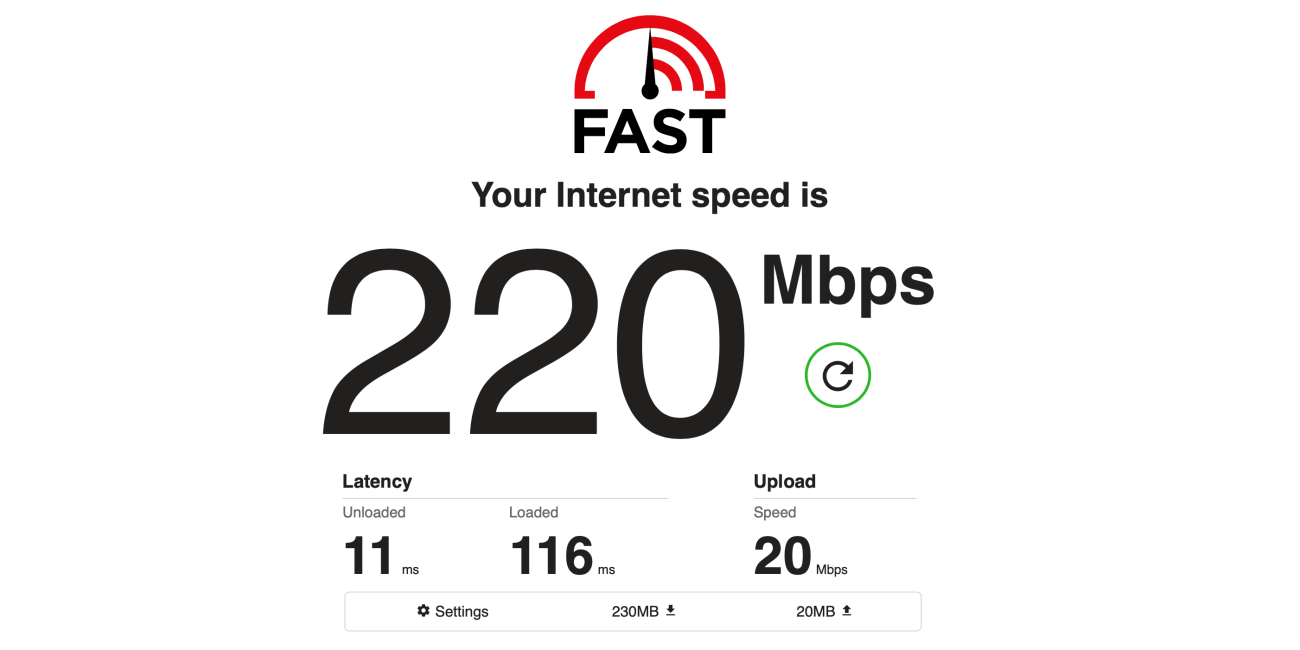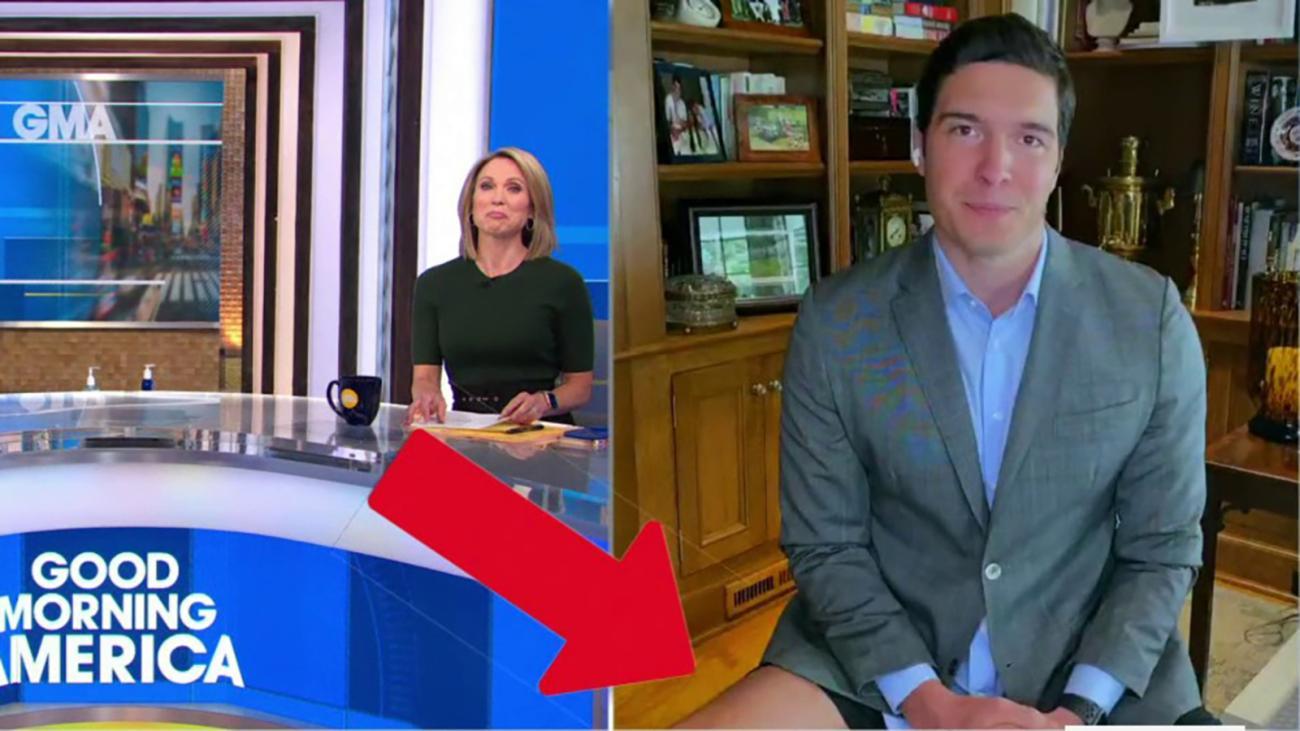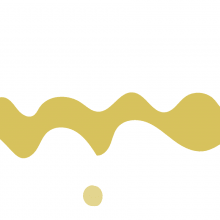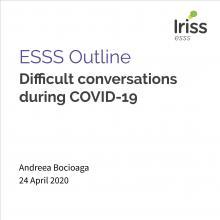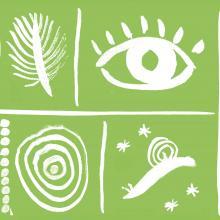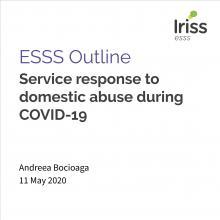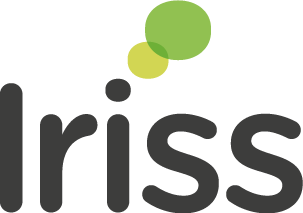Introduction
At the time of writing it’s been three months to the day since Scotland entered lockdown along with the rest of the UK due to the global Coronavirus pandemic. The effort to control the spread of COVID-19 has seen many of us who routinely travelled to work in an office or some other form of co-working space forced to become full-time home workers, which will have been a new experience for many.
Although the Scottish Government has now published its route map for moving out of lockdown, for many of us this displacement is likely to last, at least in some form, for much of the remainder of 2020, and could yet continue into 2021.
Working from home for an extended period, if you’re not used to it, can be a challenge. For those who are in a position to do so, the switch to remote working brings with it a fundamental change in approach. Most of us are used to thinking of work as a physical place we travel to, but for the remote worker it becomes a psychological mode that requires switching in and out of. Figuring out how to manage this transformation, and how to stay on top of work in an environment which may not lend itself to productivity, isn’t easy — and nor is the loss of the socialisation and structure that a workplace usually provides.
What follows here then are a set of tips and practical advice that will hopefully provide some assistance in the continued transition. It will draw at various points on the experiences of remote workers for whom home working is an established way of life. It is our hope that you find something useful in these pages to help in this period of change.
Your home working environment
The most fundamental challenge when working from home is finding space in your home to work from. If you already have an area set up as a home office, then you’re clearly a step ahead in this regard. Since you’ll be spending more time there than normal however, you may still want to consider if it’s fully meeting your needs. If not, now is a good time to think about what might benefit from a change or what new additions would make it better.
Defining your workspace
For those of us without a home office, identifying the most sensible place to work from can be a challenge. Very few homes have a genuinely “spare” room, but many will have rooms that can be temporarily repurposed as workspaces. If that doesn’t apply to you, then you may have to consider partitioning off part of a room — possibly by moving furniture or even hanging a curtain or sheet. Creating any kind of visible division will help enforce a psychological one. Even if you live alone, it’s still worth establishing an “at work” space to help you better define when you are entering or leaving work mode.
Getting comfortable in an ergonomic workspace
In most offices the ergonomic design and comfort of workspaces are the responsibility of the employer. When working from home though, it falls on the employee to ensure that their working space doesn’t lead to any discomfort or health and productivity issues. What follows are a few basic steps you can take to help avoid eye strain, “tech neck” and generally prevent you from working in an awkward and uncomfortable posture.
Are you sitting comfortably?
Unless you already have a well equipped home office, you likely don’t own an office chair. One of the main benefits of that type of seating is adjustability; having control over variables like seating height, seating angle, back angle and lumbar support should allow most people to find a seating position they’re comfortable sitting in, even for long periods. Decent office chairs needn’t cost a fortune (although if you want to spend a fortune on one you certainly can).
Many people will decide though that they can’t justify or simply don’t want a piece of office furniture in their home. In which case a standard home seat, such as a dining chair, might be all you need, perhaps with an addition in the form of a seat pad, lumbar pillow or a foot stool.
Set your monitor for better posture
Make sure your computer’s screen is at, or ideally just below, eye level and is at least an arm’s-length away from you. Try to position it such that there's no glare or reflections, and try to avoid having bright lights hitting you from directly behind the screen.
Get your keyboard to the right height
The current advice for most keyboard users is a position where your arms are close to your sides and your elbows are set at 90°, with your wrists broadly in the same plane as your elbows.
Tip: Conventional laptops make it almost impossible to get both the monitor eyeline and keyboard position in the right places at the same time. If you’re working from a laptop for long periods, it might be wise to consider getting yourself either a separate monitor or an external keyboard and mouse.
Is the text at the right size for you?
If your monitor is at a good distance but you find yourself struggling to read, rather than move the screen closer consider changing the size of what’s on it. Here are instructions for changing the default text sizes of the major desktop operating systems: Windows 7, Windows 10, macOS.
Hardware to aid remote working
In addition to the standard hardware required for most modern office working, there are a few items that you maybe wouldn’t use in your normal workplace that you may nevertheless find useful when working from home.
Tip: If you’re experiencing difficulties with any aspect of your working setup, and you don’t have an IT department or colleagues you can call on for assistance, Iriss is operating a free responsive technical help service throughout the lockdown.
Extend your desktop with a second screen
We touched on it briefly in the previous section, but a second monitor can be a huge ergonomic and productivity aid, especially when working on a laptop. While the constricted space of a laptop screen may seem fine for a few hours of work, when you’re spending your full working day at one, and especially if you’ve gone to the bother of setting up a comfortable semi-permanent workspace, it makes sense to maximise your screen real estate if you can.
Audio options for better calls and videoconferencing
One of the striking features of the coronavirus lockdown has been the massive uptick in the popularity of videoconferencing. Unless you work in an area where audio or video calls were already a regular part of your working life, you’re most likely currently relying on the built-in microphone and speakers in your computer, tablet or smartphone. These can be an unwelcome source of feedback, tend to be ok in quality at best, and can often leave you straining to hear or to be heard. Here are a couple of alternatives you might wish to consider (and may already have in the house):
- Headsets, consisting of headphones and a microphone (usually on a short boom-arm), can dramatically improve the quality of any call or conference you participate in. They needn’t be expensive, come in corded and cordless versions, and many integrate directly with videoconferencing software such as Zoom. And if you have any keen online gamers in the house, you may already have a headset or two lurking in a cupboard somewhere.
- Earbuds. These vary wildly in quality, but if you’ve bought a smartphone any time in the last decade you likely have a pair in the house someplace. Even entry level earbuds can offer an improvement over most built-in mics just by placing the microphone much closer to your mouth. They’re also less conspicuous in use than headsets, and some more up-market models offer wireless connection and even noise cancelling. Which brings us to…
Cancel noise and improve focus
One of the main challenges of working from home, especially if you live with others, is blocking out the distractions of daily life. Even if you live alone, extended time in the house may cause sounds you were barely aware of before (traffic, the neighbour’s kids, a noisy fridge) to become intrusive and annoying. Headphones are a great way to block out that sound and help you focus. And if you do live in a shared space, they can have the added benefit of signalling to others that you’re busy and shouldn’t be disturbed.
What you chose to listen to is of course highly subjective. Many people find that music helps them work, others enjoy the chatter of the radio, while some people rely on white noise or ambient sound apps to concentrate.
Whatever you choose to listen to, if your primary objective is to block out unwelcome sounds and you can justify the expense, we’d recommend investing in a decent pair of noise-cancelling headphones. If you’ve never experienced active noise cancellation, it can be startling just how effective decent headphones equipped with this technology can be at blocking external noise, even with nothing playing.
Broadband and wifi
For most of us broadband at home is simply another utility. We set it up, often as part of a package with other services like TV or telephone and, unless it breaks, we don’t really give it another thought. It’s worth remembering however that most domestic broadband is set up for consumption, with the expectation that it’ll mostly be used for viewing streaming video and playing streaming music, in addition to general email, social media and web duties. These are largely one-directional processes, where data is pulled down from the internet into our homes. For that reason many home broadband packages are designed with high speeds downward, but relatively low speeds upward (my own home broadband has an upload speed a little less than one-tenth of the download speed).
Tip: Speed test tools like Fast.com or Speedtest.net can help diagnose problems with your internet connection.
Working from home means that your domestic setup may no longer be satisfactory however, especially if your work requires that you make frequent large file uploads or constant online calls or videoconferences. If you find that your experiences in these regards are less than ideal, and you’ve tried all the usual tricks, then it may be that you need to revise your package to give you better upload speeds. In most cases this can be achieved with just a phone call (no visit to your property is generally required for this type of upgrade), although there may well be a cost attached.
Another potential bottleneck to consider is your wifi router. Again, for many people these are simply things that our broadband provider gives us and, unless they stop working, we tend not to give them much thought. If you get decent wired performance, but find that your wifi isn’t as fast as you’d like, or if you have “dead” spots in your home with poor-quality or no signal, it might be time to think about updating your gear. Again, sometimes a persuasive phone call to your supplier is all that’s required for a newer model to be shipped to you. Or you may want to invest in a higher quality 802.11ac mesh system.
Tools for remote working
Most of us rely on some form of software to get our daily work done. Working from home though means that, in addition to the standard working and office applications, you’ll be relying much more heavily on your communication and remote collaboration tools — indeed you may well be using some of these for the first time. Such applications, which are often web-based, facilitate collaborative working on documents and spreadsheets; allow communication via text, audio or video chat; and provide tools to create group meetings, webinars and events. In this section we’re going to take a short look at some of the most popular collaborative tools available, before taking a deeper dive into one of the headline technologies of the coronavirus lockdown: videoconferencing.
Collaborating with others
For many of us, the software we use to perform our work is determined by our employer. However, given the current situation, it’s possible many will find those tools less suited to their new practices or working groups. There may be greater than usual scope right now to reconsider those choices, or at least to set up short-term solutions that keep people working productively, rather than sticking with tools and patterns of working that may not properly fulfil current needs.
If you’re used to working cooperatively with others, by emailing around documents and manually merging and syncing their content, real-time collaboration software can be a revelation. There are a huge number of remote group-collaboration software offerings available, but we’re going to look at just the two big business suites: Google’s G Suite and Microsoft 365.
Both offer the familiar basic set of office applications — word processor, spreadsheet, slide presentations — as well as tools for handling email, calendars, meetings and chat. Both services are priced per user, per month, although Microsoft and Google each offer discounts for charities. G Suite is designed to run in a web browser (although it’s built to function in any modern browser it tends to be at its best in Google’s own Chrome ), but is sophisticated enough to download elements for offline use. Microsoft allows you to both work in their traditional native apps or work in a browser, depending on the software and your preferences. Both allow you to invite people to view and collaborate on your work in real-time, and also let you download or export documents in the most popular formats for sharing and distribution.
Messaging and communication
Corononavirus or not, most distributed work teams agree that the key to successful remote working is effective communication. While videoconferencing provides a rich form of communication to stand in for meetings and more substantive interactions, when it comes to replicating the type of short, rapid micro-communications that most of us take for granted in our workplaces, group messaging applications are your friend.
Many of us rely on text messaging, iMessage or WhatsApp for informal interaction, but there are many more structured choices available that are likely to be better suited to a working environment. Applications such as Microsoft Teams, Slack and Basecamp provide persistent sets of channels (effectively chat rooms) that facilitate quick discussion on a given topic or area, and provide the kind of rapid-fire messaging that can help fill the gap when you aren’t able to simply ask a colleague sitting across from you a question.
There are far too many group messaging options to cover in detail here (there are many comparisons available online), and it’s likely that your organisation may have already settled on a preferred option. If not though, and you’re managing through an informal collection of email and messaging apps, most of these services provide generous free tiers or trial periods that you can use to figure out what works best for your team.
Better videoconferencing
Not too long ago videoconferencing was a complicated business requiring a room full of expensive dedicated equipment. Now though most computers and all smartphones and tablets include built-in cameras that let you quickly and easily communicate one-on-one or as a group. We’ll take a look at some of the most popular videoconferencing software later, but what follows are a quick set of tips and general principles to help you make better videoconferencing calls.
Consider your surroundings
Before joining your conference, make sure you know what’s going on around you:
- Check for intrusive background noises and close windows and doors if you need to.
- Select a space with an appropriate backdrop if you can — nothing too busy or inappropriate. Check how you appear on-screen by using your device’s camera or photo booth app in advance of your call. Are there any distractions or objects you need to move?
- Consider a physical backdrop. Some videoconferencing software will allow you to blur or replace your background with a virtual alternative. But if that’s not an option for you, and you don’t feel your your physical space is appropriate for any reason, you could always hang a curtain or wall-hanging behind you.
- Light for visibility. Ideally the main source of light should be facing you — if you’re being lit from behind it’s likely you’ll appear as a silhouette to others in your meeting. If that can’t be avoided, try adding a desk lamp or some other form of fill light to better illuminate your face during the call.
Close other apps
If videoconferencing from a computer, especially a laptop, take a moment before your call to save your work and close all other apps. Videoconferencing is a heavy drain on both CPU and battery, so ensuring you don’t have other apps needlessly running in the background will help free up resources for your call, and make it less likely that you’ll hear your computer’s fans spin up while you’re talking.
Make sure your charger is at hand
Even with all the right precautions, long conference calls can drain a battery surprisingly quickly. To avoid having to step away from your call when the battery warnings pop up, make sure you’re fully charged before you start and that a charger is at least close to hand.
Check for bandwidth hogs
We covered issues around internet speeds in the broadband and wifi section, but your call quality can also be affected if someone else in your house is making heavy use of your connection while you’re in your conference. Consider asking housemates to hold off on their Netflix viewing or online gaming until you’re done.
Employ good videoconferencing etiquette
If you’re new to the idea of videoconferencing there are a few rules you can follow to keep things running smoothly:
- Try to get into the habit of muting your mic when you’re not talking to cut down on unwanted background noise (just remember to unmute when you want to say something).
- Avoid talking over other people. Most videoconferencing solutions include some kind of text chat functionality alongside the video. This is often a better way to interject or ask questions while someone is speaking.
- Don’t let yourself get distracted during the meeting. It can be a challenge with all the distractions of home, but try to focus as if you were in the room with the other participants.
- Dress for your audience — not all videoconference calls are created equal and what you wear should match the expectations of the other participants. And do remember that you might need to stand up at some point during your call.
Tip: Most videoconferencing software includes keyboard shortcuts for common tasks such as muting/unmuting audio, starting/stopping video etc. It’s worth taking time to memorise at least the most frequently used of these. Here are lists for: Zoom, Google Meet, Microsoft Teams, Skype.
Videoconferencing software options
Zoom
For better or worse, Zoom has become the videoconferencing superstar of the Coronavirus lockdown, and at first glance it’s easy to see why. It has a generous free tier that can host up to 100 participants in group meetings lasting up to 40 minutes (after which you can immediately start another meeting and continue on from there). Its video conferencing technology is genuinely state-of-the-art and, with native apps for all major desktop and mobile platforms, as well as a web-app that runs in a browser without the need for plug-ins, it’s extremely easy to use. Zoom allows a mix of video and audio-only callers, the latter of whom can either use the app or call-in using a phone number.
As of writing there are three paid tiers available. Pro is charged at £11.99 per host per month (there’s no charge per participant). The limit remains at 100 people, but the maximum meeting duration is increased to 24 hours. You also get 1GB of cloud-based recording (which is enough for around five hours of video, or hugely more if recording audio-only). The Business and Enterprise tiers are both charged at £15.99 per host per month, with the number of possible participants rising to 300 and 500 respectively, and a number of other features added to appeal to larger businesses and corporations.
It would be remiss in any discussion of Zoom however not to mention the company’s many — well-documented — privacy and security issues . Although they’ve worked hard to get on top of many of these, as well as tackling the Zoombombing trend that was so common in the earlier stages of the pandemic, the sheer volume of vulnerabilities and of regrettable choices, together with their frequent lack of candour when questioned, has led to a significant numbers of companies, governments and government departments (including the Scottish Government and many NHS Scotland boards) as well as several UK local authorities, choosing to block Zoom at their firewalls and/or ban its use by employees.
Which isn’t to say that you shouldn’t use Zoom — assuming it hasn’t been banned by your employer it may, with a few sensible precautions, fit your needs perfectly. For hosts, there are sensible precautions you can take which will improve the privacy and security of your chats. For participants however, it remains sensible to view anything said on this platform as being potentially public. Where truly private topics are concerned, some alternatives which may be more suitable are listed below.
Apple FaceTime
Apple’s FaceTime is a secure and well-regarded audio and video service that is a great solution for one-to-one and limited-number group chats, provided everyone involved has an Apple device. The FaceTime app is free and comes pre-installed on every Mac, iPhone, iPad and iPod Touch model.
FaceTime is end-to-end encrypted, making it extremely secure, and (as of a January 2019 update) it can handle up to 32 people in a group chat using any mix of video or audio.
Cisco Webex Meetings
Webex Meetings is a business focused offering from Cisco that offers high quality video and audio meetings, alongside a host of other collaboration tools. Offering both free and premium plans, Webex Meetings has the full suite of videoconferencing features, including screen and file sharing, calendar integration etc. Paid plans add advanced features such as encrypted cloud recording, varying levels of cloud storage, brand customisation and custom links for calls. Some of the more advanced features, such as the ability to access participant information directly from the call (such as their organisation or job title) are likely to be of particular interest to those in medium to large organisations.
Google Meet
Until recently Google maintained two separate videoconferencing products: Hangouts and Google Meet (previously called Hangouts Meet). Hangouts was their free consumer offering, limited to 25 participants, while Meet was the paid business version allowing a much higher number of people in a call (100 to 250 depending on tier).
As of April 2020 however, Hangouts has been discontinued and Google Meet has been made available for free to anyone with a Google account (which is also free). Google has stated that this offer will remain in place until at least September 2020.
Google Meet runs inside a web browser and allows for mixed video and audio-only calls, either via a web link or by dialling in by phone. Free native apps are also available for both Android and iOS, albeit with slightly reduced functionality.
Like many of Google’s online services, Google Meet tends to work best when using Google’s own Chrome browser. Be aware though that Google Chrome has a reputation as a heavy consumer of battery power, so laptop users may be best to ensure they’re plugged in before joining a longer meeting.
Microsoft Teams and Skype
In many ways the granddaddy of video chat software, Skype (owned by Microsoft since 2011) is a long-running consumer product that facilitates multi-person audio and videoconferencing as well as screen-sharing. It’s available as a native app on all major platforms, and as a plug-in for the Google Chrome and Microsoft Edge web browsers. The service is free to use, and allows up to 50 people to join in any mix of video and audio.
Microsoft Teams is a popular choice for those heavily invested in Microsoft’s software and services. It includes audio and video chat and screen-sharing for up to 250 users with its paid tiers. Security is good as, according to Microsoft, it “enforces team-wide and organization-wide two-factor authentication, single sign-on through Active Directory, and encryption of data in transit and at rest” (while Microsoft’s marketing language can sometimes be impenetrable, Teams is generally praised for its ease of use). Teams also offers live events, which allow the broadcast of video and meeting content for up to 10,000 attendees.
Signal
Something of a darling within the security community, Signal is a private and secure text and audio/video chat product that is fully end-to-end encrypted using the open-source Signal Protocol. Unfortunately Signal currently has no group chat functionality. However, for one-to-one calls where privacy is a primary concern, Signal is a valid option.
Slack
While Slack is primarily known as a group messaging and collaboration app, its paid tiers include multi-person audio and video conferencing for up to 15 people, as well as screen-sharing and whiteboard features (for dedicated Slack users, the eBook Take Control of Slack may provide more insight).
Staying engaged, focused and productive at home
While multiple recent surveys have shown that the great majority of remote workers are happy with their working lifestyle and would recommend it to others (citing factors like work-life balance, flexibility and freedom from commuter stress), they also highlight the struggles that come with working remotely. Respondents to online branding agency Buffer’s annual State of Remote Work report have consistently identified collaboration and communication, loneliness, distractions at home and not being able to unplug as being the primary hurdles to successful home working. In this last section we’re going to look at ways to address some of these issues, as well as looking at methods of working that aim to help us focus better and stay productive.
Avoid feeling isolated
These are stressful times. Worries about our health and the health of our loved ones, the barrage of negative headlines, together with the uppending of our daily routines all present a challenge to our mental health and wellbeing. Feelings of loneliness are not uncommon among remote workers, but many have developed strategies to replace the informal social interaction of an office setting. Many of these involve finding effective methods of communication which are appropriate to the needs of the individuals.
We looked at messaging and videoconferencing earlier from a practical perspective, but the same tools can be key in maintaining a sense of community and human connection among colleagues. For some, an informal messaging backchannel such as a WhatsApp group or Slack channel is enough to replace the casual conversations and ‘water-cooler’ chat in providing a sense of connection. For others the richer medium of video calling is more successful. Barbara Larson (Professor of Management at Northeastern University in Boston) suggests in a BBC blog post that teams try virtual social gatherings via video:
“It’s a good way to bond – it’s kind of weird, but everyone’s feeling weird, so it’s fun … It adds a little bit of levity and lightness to the otherwise difficult environment.”
Tip: Iriss’s Curate and Connect project has recently added a collection of resources on the topic of social isolation.
Working in a shared space
Working from a home that you share with others provides potential for a whole new world of interruptions and distractions beyond the usual emails, instant messaging and social media. When working alongside partners, children, housemates or parents, setting boundaries and communicating them clearly to those around you will help balance their needs with the demands of your working day.
Signalling that you’re in work mode, either by defining a set of fixed working hours, by closing the door to your workspace if you can, or by placing an “at work” sign of some kind near you, makes that status clear for everyone (as mentioned earlier, the wearing of headphones is sometimes enough of a signifier).
Even if you do everything right though, things will still go wrong (as Prof. Robert Kelly discovered when his children decided to join him during a viral BBC interview). For the sake of your sanity it’s important to be accepting of that fact, in yourself and in others. Full-time remote worker Tiffany Baxendell Bridge nicely encapsulates the importance of flexibility and forgiveness in challenging times (as quoted in Fleishman, 2020a):
“When your co-worker’s curious child comes to peek at the camera, be sure to smile and wave. Parents feel like they have to hide their kids when their childcare falls through, so be welcoming and watch the parents on your team exhale.”
Maintain working standards
One of the timeless working from home tips is to treat your working day at home as much like a working day at the office as you can. As Barbara Larson suggests, “Take a shower and get dressed. Treat it like a real job.”
While it can certainly aid your sense of structure to start and end your day at fixed times, exactly what “get dressed” means is likely to be a matter of preference. While pyjamas are unlikely to help you psychologically step into work mode — If you’re dressed for bed, your brain might well think it’s still bedtime — essentially you should aim to find a home-working mode of dress that helps you get into work mode, and that makes you happy and productive (videoconferencing aside, as touched upon earlier).
Find a working rhythm
A quick scan of your favourite online bookstore will reveal an entire industry devoted to telling us how to be more focused and productive at work. In short though, current best advice is that we work most successfully when we break our day into a succession of sprints, punctuated with short breaks, rather than slog through it like a marathon. Engagement consultant Tony Schwartz sums it up:
…it’s better to work highly focused for short periods of time, with breaks in between, than to be partially focused for long periods of time … You can push yourself to your limits for short periods of time, so long as you have a clear stopping point. And after a rest, you can sprint again.
Working in an office environment can often mean we take breaks without too much thought, to deal with colleagues or attend meetings. Working from home can require a more deliberate approach to breaking up your working day.
One popular time-management method is the Pomodoro Technique, which is built around 25 minute working intervals followed by short breaks. While some feel a longer working period works better for them (Tony Schwartz for example recommends 90 minutes) a 2011 study in the journal Cognition seems to endorse the Pomodoro approach. It found that performance gradually decreased when people work 50 straight minutes at a task, and that they were more productive if they took two short breaks within this same period.
It’s worth noting that it’s not just productivity gurus who highlight the importance of frequent short breaks — ergonomists and physiotherapists are in full agreement.
Exiting work mode
One of the things home workers routinely struggle with is how to unplug at the end of the day. For the sake of your continued wellbeing it’s important to resist the temptation to let your workday expand. As mentioned earlier, following a structured routine with set start and end times can help get into work mode, but it can also assist with getting out. If you have a door you can close and walk away from your workspace, or even just closing your laptop or shutting down your PC can provide a psychological switch of modes. If you used to have a commute, finding something to replace that, such as exercise or perhaps an extended tea or coffee break, will help define the end of your working day. And with the proliferation of mobile devices, you may also find you need to impose a digital sunset on yourself too — switch off your work devices and leave them out of sight. If you find yourself sitting in front of the TV answering emails on your phone, even though you’re supposed to be decompressing, it could be an indication that you’re not as good at switching modes as you might be.
References and further reading
- BASW (2020) Professional practice guidance for home visits during Covid-19 Pandemic
- Buffer (2019) State of remote work 2019
- Csikszentmihalyi, M (2002) Flow: The Psychology of Happiness. London: Rider
- Duffy, J (2020b) Top Zoom Tips for Better Videoconferencing in a Locked-Down World. PC Magazine UK
- Fleishman, G (2019) Take control of Slack. San Diego: Alt Concepts Inc.
- Fleishman, G (2020a) Take control of working from home temporarily. San Diego: Alt Concepts Inc.
- Fleishman, G (2020b) Take control of Zoom. San Diego: Alt Concepts Inc.
- Lufkin, B (2020) Coronavirus: How to work from home, the right way. BBC Worklife.